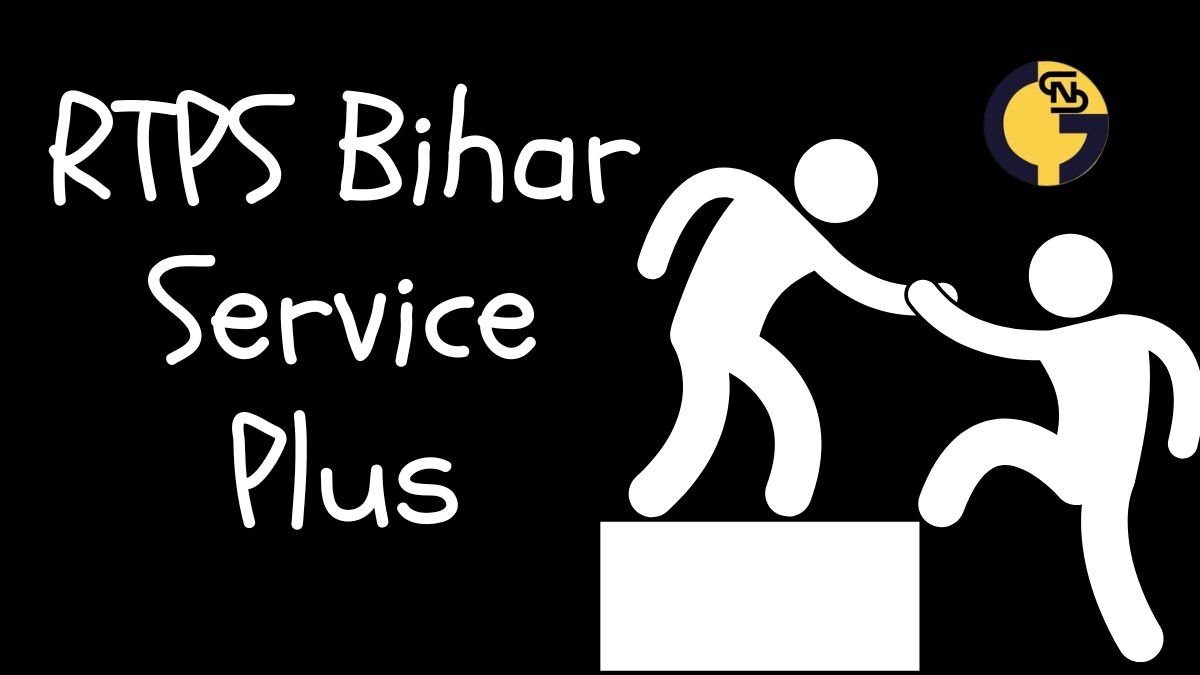RTPS Bihar 2024: Online Application Status & Download Certificate – RTPS 1,2,3,4
RTPS Bihar Application Status 2024: For those seeking to check the status of their online application and obtain certificates from RTPS Bihar in 2024, the following steps will guide you in accessing various other online services offered by RTPS Bihar:
New users should begin by registering themselves to establish a Login-Id and Password. It is essential to have a valid Email-Id or Mobile No. and safeguard these login credentials for future use of ServicePlus.
To get started, head to the “Other Services” section located on the left side of the Homepage. Choose the service you wish to access and log in using your Email-Id and Password or your Mobile No. alongside the OTP provided.
Once successfully logged in, proceed by selecting “Apply for Service” on the new page. Thoroughly complete the Application Form and then click [Submit]. Alternatively, you can save it as a [Draft] for potential revisions before the final submission.
Carefully review the provided information for accuracy. If any changes are needed, click [Edit] and then [Submit]. Attach any necessary document(s) by selecting [Attach Annexure] before the final submission.
If the service requires payment, opt for [Make Payment] and follow the instructions to complete the fee payment process. For services without fees, simply click [Submit].
Save or print the Acknowledgment for your personal records. Your Certificate/License/Sanction Letter will be delivered to your ServicePlus Inbox and/or Email-Id. Additionally, a download link may be sent via SMS, offering three methods to access your document.
Stay informed about the service progress through SMS and Email notifications. Accuracy in providing your Mobile No. and Email-Id details in the Application Form is crucial for receiving updates effectively.
Track Your RTPS Bihar Application Status Online – Easy Steps!
If you wish to check the status of your application online through RTPS Bihar, you can do so by following these steps:
- Start by visiting the RTPS Bihar website and locating the “Citizen Section” on the Homepage.
- Once in the “Citizen Section,” proceed by clicking on the link labeled “Track Application Status.”
- Upon clicking, a form named “Track Application Status” will appear on your screen.
- Within this form, meticulously choose the relevant options corresponding to your application. Fill in the required details, such as the Application Reference Number and Date, and proceed by hitting the [Submit] button.
- After providing the necessary information, the current status of your application will promptly be presented on the screen for your convenience.
Technical Support for RTPS Bihar: Steps for Prompt Assistance
To receive technical support in RTPS Bihar, there are specific steps to follow for timely assistance. Initially, individuals can connect with the Executive Assistant at various administrative levels, including Panchayat, Block cum Circle, Sub-Division, District, Division, and Department. Subsequently, the IT Assistant at the Block cum Circle and Sub-Division levels can be approached through the Executive Assistant for additional help.
If more support is needed, reaching out to the District IT Manager via the IT Assistant is recommended. In cases of heightened technical issues, it is advisable to contact the DIO / ADIO of the NIC District Centre and Department IT Manager through the District IT Manager. Lastly, for comprehensive assistance, individuals can access the ServicePlus Team of NIC Bihar by connecting through the DIO / ADIO of the NIC District Centre and Department IT Manager.
RTPS Bihar: How to Make Online Payments for Services
Certain services may require a fee for access. The applicant must complete the payment to the Service Provider Department through the OGRAS (Online Government Receipt Account System) Payment Gateway, overseen by the Finance Department of the Government of Bihar.
Commence by filling out the online Application Form and attaching the necessary document(s). Then proceed to finalize the transaction by choosing the [Make Payment] option. You will then be smoothly directed to OGRAS from ServicePlus.
Within OGRAS, select the desired “period year” and opt for the “ePayment” option in the “payment mode” section. Pick your preferred Bank for payment processing. Various payment methods like Net Banking, Debit Card, or Credit Card are available for your convenience. Avoid choosing the “Payment over the bank counter (Cash/Cheque)” option in the “Payment Mode” section.
After a successful payment, make sure to download or print the Acknowledgement from OGRAS or your Bank for future reference. You will be automatically redirected back to ServicePlus at this stage.
Do not close, refresh, or interfere with your browser during the transition between ServicePlus and OGRAS to prevent any disruptions in the payment process.
Following a successful payment, your application will be promptly submitted on ServicePlus. Sometimes, there may be a delay in updating the payment status to “Success” on ServicePlus, showing a “Pending” status. If the payment has already been deducted from your bank account, avoid making another payment.
To achieve a “Success” payment status from OGRAS, perform a “Re-validate Payment” on ServicePlus. If you receive a message asking you to “Please try after some time,” it means ServicePlus is still waiting for an update from OGRAS. Keep revalidating the payment intermittently until your application is successfully submitted.
Only consider redoing a payment if the prior transaction failed and the application moved to the “Draft” section.
Note: OGRAS manages payments on behalf of the Service Provider Department. Once a payment is made, NIC or ServicePlus cannot refund it under any circumstances.